SquareSpace and some of its features
SquareSpace and some of its features
Disclaimer
We are not paid, sponsored, or affiliated with SquareSpace in any way.
So what is SquareSpace? SquareSpace founded in 2004 is a managed service that allows you to build a website.
Looking at the SquareSpace home page we do a similar flow as we did with WIX.
We clicked the “Getting started” button and follow the flow here. The next page asks what the site is about it has a bunch of options like Consulting, Food etc. There’s a textbox underneath all the choices that allows us to enter something, we entered Ecommerce. The next page in the process asks about goals, we chose the “Sell products” option. The next option is about where you are in the process. Here, the questions are targeted to see if you have an existing store or you’re starting out. We chose the “Growing an Existing business option. At this point you’re presented with a list of template ideas for your site. The template options are not really what I would call E-Commerce but we chose one, Anyway.
Ok at this point we are asked to create a login. We just used a Gmail login for this. Once the login is processed your new site is presented. Seems pretty simple so far.
You get an onboarding wizard that runs you through some of the key features. At this point you’re given a 14-day trial.
Now we have a website that we can view and click through and toggle between mobile and desktop variations.
The interface is clean and easy to navigate on the left you have a main set of links, on the right you have a panel which has a checklist of things to add like your logo etc. The edit button is at the top of the page and editing seems very simple. There are a lot of prebuilt options which makes things easier to do, at this point we have not written any code.
Ok Let's run through the navigation links inside the dashboard.
Pages
As the name suggests you can add pages to your site. There is a concept of “Collections” which has different variations of the same page, very handy. You can use this also to add external links to your site.
Design
This is where you can start to customise your site. You can change theme or add some custom css, social logos or specific pages like the checkout page and some error pages. Again, if you’re not a coder then you’re going to need to spend money if you want to change this.
Commerce
This is one of the more extensive tabs in the navigation. It has Inventory, Orders, Customers some of which are what they call “Premium Features” as in you’re going to need an Ecommerce plan to use these features. There are some other cool features under this tab as well, print on demand, waitlists, payments, point of sale, basically a whole bunch of features that you would find useful.
Marketing
The marketing tab as you can imagine has a whole bunch of marketing features like Email lists, Instagram connectivity and a whole lot more
Scheduling
At the time of writing this was a new feature. It’s another premium feature that allows you to manage calendars, payments from clients.
Analytics
This feature has abandoned carts, traffic sources, keywords etc. It’s a handy feature to have.
Profiles
Profiles show all of your site’s users, like your customers, members, and email subscribers.
Settings
Some of the features under this tab are either “Premium Features” or advanced features. The. Advanced tab has some additional features like import / export
Verdict
We have only scratched the surface of the SquareSpace platform. There are some cool features that enable you to get started quickly. The information in the help section is well written and easily accessible. There are a bunch of video guides on the features of the product also.
SquareSpace is a feature rich managed platform that allows a user to get started quickly. You’ll need to spend money if you want to have an online store so you’ll need to think carefully about how much you want to spend and weight up the cost vs benefit.
Stay tuned for the next part in our series.
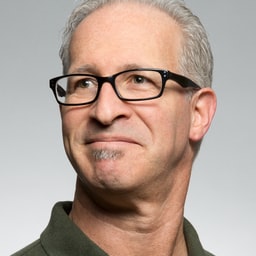
Sean Kerr
Author